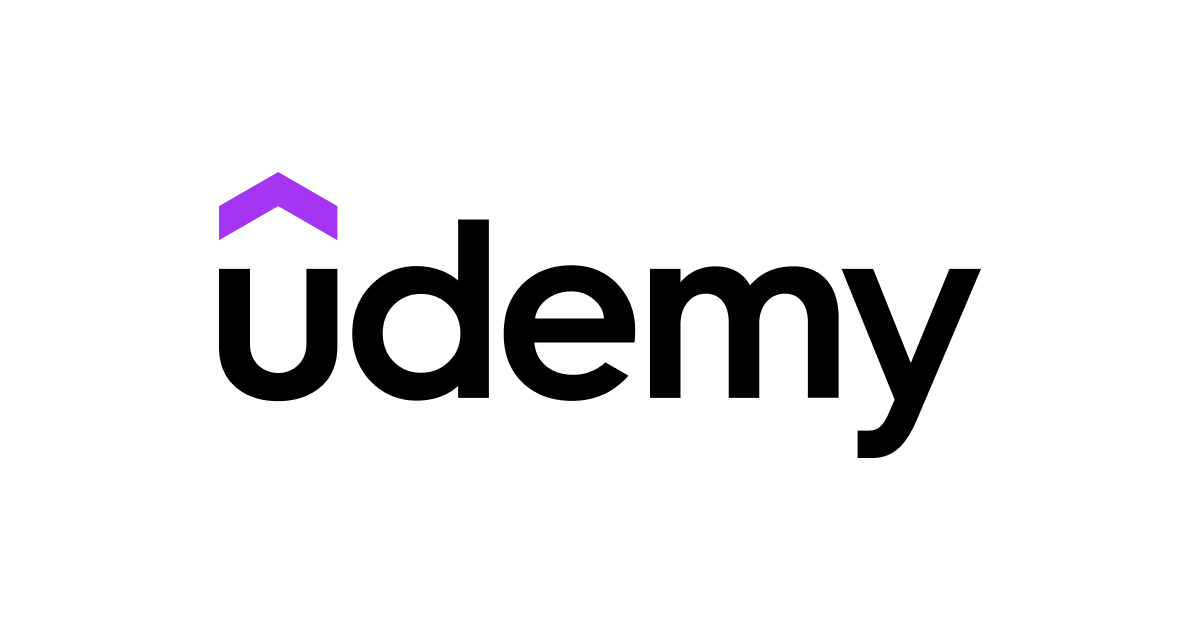Are you interested in expanding your knowledge and skills but hesitant to spend money on online courses? Look no further than Udemy, a popular online learning platform with over 150,000 courses on a variety of topics. Now although Udemy courses are not free, there is a way to access thousands of courses for free. In this blog, we'll show you how you can add a power learning platform like Udemy to your arsenal at $0 cost.
If you're wondering how it's possible to access Udemy courses for free, the answer lies with Gale. Gale is a company specializing in educational content and they aim to be a global provider of research and learning resources. To achieve this goal, they are collaborating with thousands of colleges and public libraries to introduce a program called Gale Presents: Udemy. This initiative grants students and library cardholders free access to over 20,000 on-demand video courses through Udemy!
The list available in this program can be found here. While it's not the complete Udemy library, the program still offers numerous exceptional courses that you can enroll in without any additional fees.
Step 0: Requirements
Before we dive any further, let's first go over the only two requirements in order to gain access to Udemy for free:
- You need to be in the United States.
- You need a public library card/account from an eligible library.
If you do not meet these requirements you can subscribe to our #LifeHack topic to get notified when requirements change.
A note on the second requirement: Although getting a library card is extremely easy (they practically give those away), it's not guaranteed your local library will be part of this program. We will show you how you can confirm if your local library is eligible and how to apply for a card/account in the next few sections.
Step 1: Select Your Institution
Go to gale.udemy.com , and you will see a page like this.
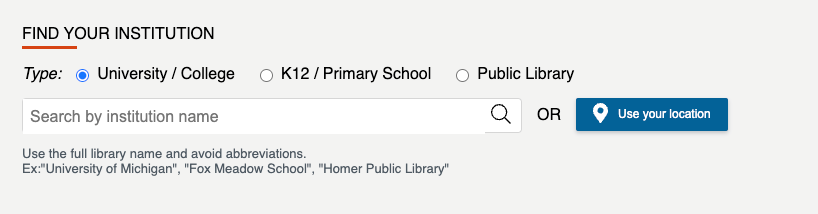
If you're a student, select the University / College option and verify your information through your schools website. We will be focusing on the Public Library option for the rest of this article.
Select the Public Library checkbox and hit the Use your Location button to get a list of eligible libraries near you. You can also search for your library if you know your library's name but we recommend using location search because it'll only show you the ones that are eligible near you. You should then see a list of eligble Libraries.
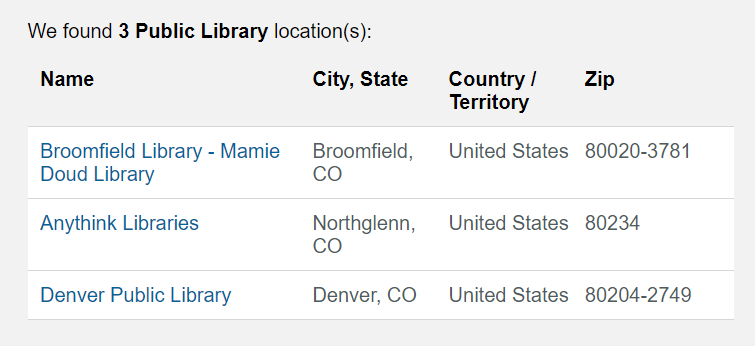
If you dont see any libraries near you, then unfortunatly your out of luck. Gale has a form that you can fill out and they will send a request your local library to join the program. There are also no real address validation checks when applying to a card online and VPNs are a thing (but you didnt hear that from us).
Step 2: Apply For a Library Card
Once you have a list of institutions in front of you, pick the one that is most convenient to you and find their website through google and sign up for a library card. Most public libraries have websites where you can apply and receive your card within 5-10 minutes. If your selected library does not have an online application, choose another one near you. Alternatively you can make the trip to the library and sign up in person, it may take a few hours out of your day but trust me, it's well worth it!
When we signed up for this program, we went with the Denver Public library because they had an easy online signup process which took only about 5 minutes to apply. Even through we are 30 miles away from Denver we were able to sign up. So you don't have to live in the city that the library is in.
Step 3: Linking your accounts
Once you have signed up for a library card you can click on your library from step 1. It will take you to your libraries sign in page. This page will be different depending on your selected library. Below of an example of what this page looks like for the Denver public library.

On here you will need to sign in using the account you created in step 2. After you sign in you should be taken back to gale.udemy.com and see the following screen. Click on the Sign In / Create a Udemy Account button to continue to the Udemy Login page.
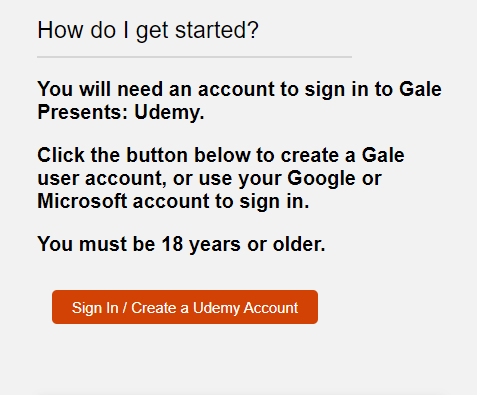
In this screen you can either sign up for a new account, or sign in with google. Sign in with google is quick and easy and my preferred method for most website.
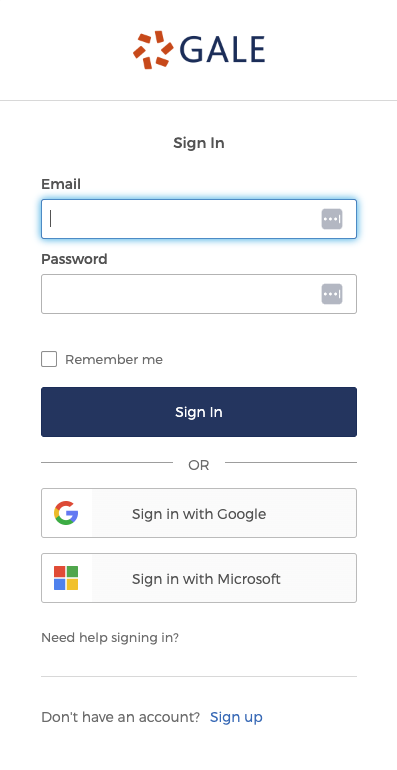
Step 4: Udemy
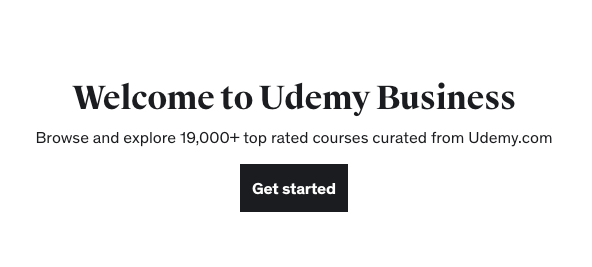
Once you are signed in, it will take you to back to Gales website where itll ask you to accept their terms and enter your birth year. This is the last step before entering Udemy.
Click Create my Udemy Account and you will be sent to the Udemy business site and where you will start the Udemy's onboarding process.
This process is very straightforward and it'll ask you questions about your interests and what skills matter to you the most. Udemy will use your responses to recommend new courses based on your interests.
And that's it! After the onboarding you should be taken to Udemy where you can start learning from over 20,000 courses for free!
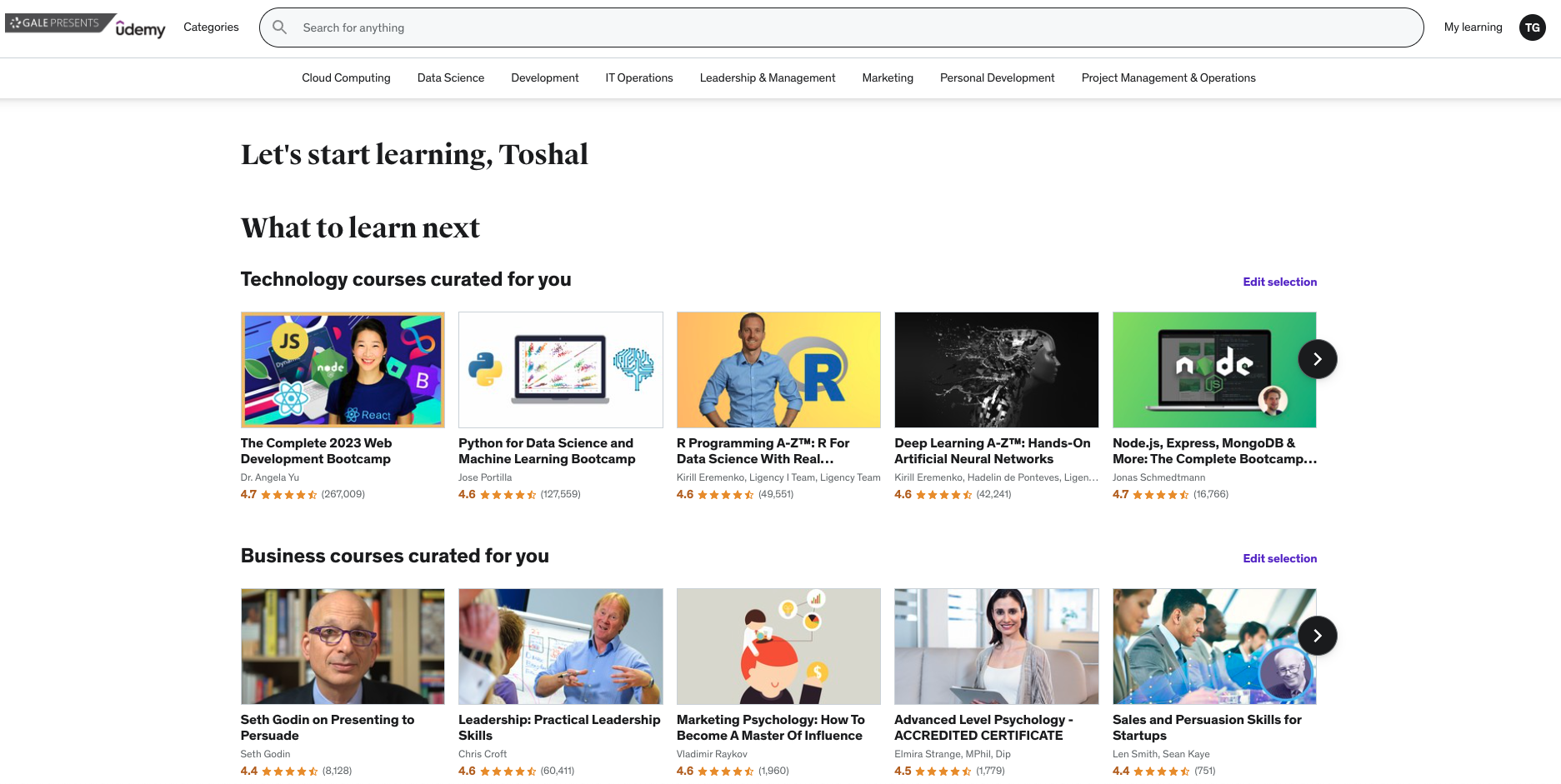
If you found this article helpful, please share it with your friends and colleagues so that they can also benefit from this amazing resource!
Gotchas and common issues
- Sometimes the redirection on Gale’s website does not work properly and you will not be able to reach udemy. The fix for this is just restarting this process from the gale.udemy.com. Sometimes you may need to click “Sign In / Create a Udemy account” multiple times.
- If you want to use this on mobile/tablet, you will need to download the Udemy Business app. Enter gale for the organization account name, and it'll open a browser where you can follow the same steps as above. Again the redirection on this isnt that good, so you may have to restart the app once you have completed step 3 on mobile.
Course I'm Taking
IOS & Swift - The Complete iOS App Development Bootcamp
As part of my job i've been recently asked to learn mobile development so I’ve been using this course to teach myself swift and IOS app development. This course is all inclusive and has nearly 60 hours of content.
Normally $160, on sale at $25 for new students but completly free through Gale.